It has been a while since I wrote a program for the Chumby but I have been wanting to do a bit more with it. I ordered another Chumby One so I can have one at my desk as I use my first one as an alarm clock next to my bed.
The first thing I wanted to do was to have my Chumby automatically start up with SSH and the frame buffer CGI (FBCGI) turned on automatically when the Chumby boots. After some reading on the wikis I found that I could add two files to a USB drive to get this all to work.
To start SSH on boot all that is needed is to add a blank file named “start_sshd” on the root of the USB drive. (See http://wiki.chumby.com/...) Well that was easy, now onto the FBCGI.
To get the FBCGI to start on boot requires placing a file named “debugchumby” on the root of the USB drive. Next is to add the following content and save the file as a UNIX file. What I mean by a UNIX file is that new lines use line feed character (ASCI 10) not carriage return + line feed (ASCI 13 + 10). My first attempt failed because I did not save the file in the UNIX format.
#!/bin/sh
/usr/chumby/scripts/fb_cgi.shAfter rebooting the Chumby I was pleased to see that both SSH and FBCGI were running. The reason I wanted these two running at startup is part being lazy and second to allow the use of ChumbyRun in FlashDevelop without having to remember to turn SSH on first. I also want to be able to capture screenshots without remembering to turn FBCGI on.
NOTE: Chumbyrun does not work with FlashDevelop version 4.0. What follows is the steps I took to find this out and how I worked around it. Do not waste your time installing the plugin if you have FlashDevelop 4. You have been warned.
Since my last post, I have been working on an ActionScript 3 application and have updated FlashDevelop to version 4.0.0 beta. I no longer have the Chumby template so I needed to reinstall the Chumby Template by following the directions at http://code.google.com/p/chumbydevelop/.
FYI: The path to my template ended up being C:\Program Files (x86)\FlashDevelop\Projects\060 ActionScript 2 - Chumby.
Now it is time to install the ChumbyRun Plugin. I simply followed the directions at https://developer.chumby.com/index.php/Chumbyrun. The path to my plugins for FlashDevelop was C:\Program Files (x86)\FlashDevelop\Plugins. If you have not noticed by now, I am running Windows 7 64 bit edition which is why the paths are going to C:\Program Files (x86) and not C:\Program Files.
Started FlashDevelop and found that there is a problem with the ChumbyRun plugin.
Well there appears to be a work around for this so the first thing to do is to remove the 4 files from the plugin directory. Next, I downloaded the stand alone application for Windows and ran the setup file. ChumbyRunner starts after the install and can be launched later from the Windows Start Menu by going to Start Menu > All Programs > ChumbyRunner > ChumbyRunner.
Browse to your project’s swf file in the bin folder and enter the IP Address for your Chumby. You may get your Chumby’s IP Address from the Chumby’s “Chumby Info” screen.
Click the “Run” button and you will see that the left pane has the SSH session output displayed. Shortly your application should be running on the Chumby.
Now I may get back to doing more development for the Chumby.



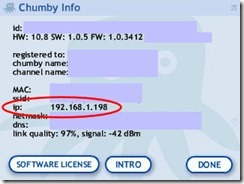


No comments:
Post a Comment