Introduction
If your Chumby is in a sleeping area or you just want the Chumby to boot up quietly then you may follow these steps to silence the Chumby when it boots up.
There are two sounds which play with Zurk’s firmware installed
- Talking Clock (Introduced with Zurk’s firmware)
- Introduction Video (On original firmware)
Silence of the Chumby on Boot 
- First we need to obtain the Chumby’s IP Address from the “Chumby Info” screen
To get to this screen, press the button on top of the Chumby One and tap the “SETTINGS” button, then tap the “CHUMBY INFO” button
- On the PC, open a browser and navigate to the Chumby’s IP Address
- Turn on the SSH Server so we can connect to the Chumby from the PC using PuTTY. Click on the “Enable” link for the SSH Server
- On the PC, start PuTTY
- Enter the IP Address from the “Chumby Info” in the step above and click the “Open” button
- If you see the “PuTTY Security Alert”, you may click the “Yes” button
- When you see the prompt “Login as:”, type root and hit Enter
You will then see the Chumby Logo ASCII Art
- At the prompt, type the following command:
vi /mnt/storage/zurk/debugchumby - Comment the lines with TalkingChumby in them.
If you are not familiar with vi, there are several good references if you do a web search such as http://www.cs.colostate.edu/helpdocs/vi.html
i – Inserts text before the cursor until the <Esc> key is pressed
:wq - quit vi, writing out modified file to file named in original invocation
Comment the lines by adding # as the first character- Line 11: /mnt/storage/zurk/TalkingChumby/flite_cmu_us_kal16 -t "Welcome to Zurk's Chumby Offline Firmware v 29"
- Line 27: /mnt/storage/zurk/TalkingChumby/flite_cmu_us_kal16 -t "Welcome to Zurk's Chumby Offline Firmware v 29 in networkless mode"
- Line 32: /mnt/storage/zurk/TalkingChumby/flite_cmu_us_kal16 -t "Error the storage disk is read only"
- Line 55: /mnt/storage/zurk/TalkingChumby/flite_cmu_us_kal16 -t "Building the 512 MegaByte swapfile"
- Line 57: /mnt/storage/zurk/TalkingChumby/flite_cmu_us_kal16 -t "Making the swapfile"
- Line 59: /mnt/storage/zurk/TalkingChumby/flite_cmu_us_kal16 -t "Swapfile built O K"
- Reboot the Chumby to test that the change worked
NOTE: The Intro Video still plays so you will hear the bubbles. We will fix that next. - To remove the opening video and the bubble sounds, we will need to remove the micro SD Card and insert it into the PC and open a Linux Virtual Machine (VM)
See the steps for backing up the micro SD Card in the previous post titled Zurk’s Firmware for information about removing the micro SD card
NOTE: The Linux VM that I am using is Ubuntu 12.04 LTS - On the Linux VM, open a terminal window with the key combination of <Ctrl> + <Alt> + T
- In the terminal window, type the following command:
sudo nautilus - The Nautilus file explorer will launch
- There are a total of four partitions on the micro SD Card. We need to access the two 150 MB partitions. Find one of the 150 MB partitions and open it. Navigate to /<drive>/usr/chumby/scripts and open “start_opening_anim” in the file editior (gedit)
- Add a line before “BRAND=$1” and type “exit”
- Save and close the file then edit the same file on the other 150 MB partition
- After editing the two files, eject and remove the micro SD Card from the PC and reinsert it into the Chumby
- Follow the previous steps for accessing the SD Card to put the Chumby back together
- Startup the Chumby and make certain that the intro video does not play
Conclusion
The above steps show how to make the Chumby boot up quietly. If you have any problems, carefully review your work to make certain that everything is done correctly.
In my write-ups, I try to capture every step and not leave anything out. If you find that I have missed a step or have anything incorrect, please add a comment. Also remember that these steps may or may not work with other versions of Zurk’s firmware. These instructions were specifically written for Zurk’s firmware version 29.0.

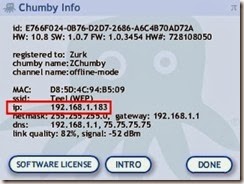



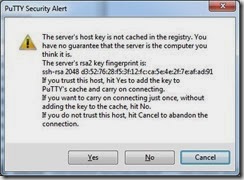


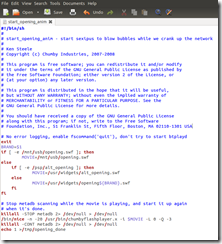
No comments:
Post a Comment